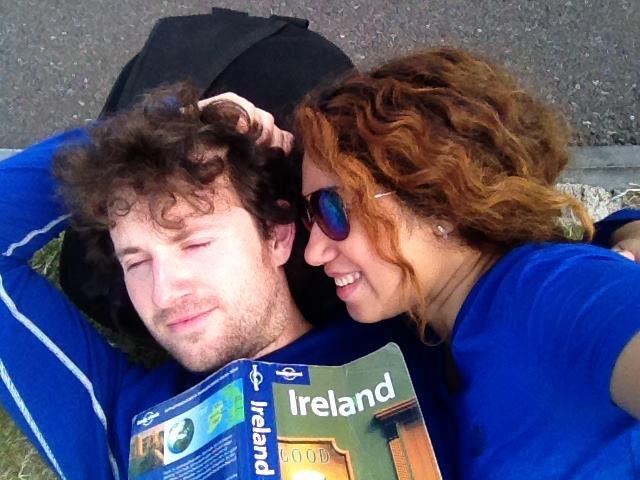The 7 Best Travel Laptops in 2021 (Complete Buyer's Guide)

The best travel laptops?
But why would anyone want to travel with a cumbersome laptop when they could just carry a pocket-friendly smartphone?
After all, mobile devices are becoming more versatile, more capable and more powerful with every passing year.
Their internal storage capacity is increasing all the time and their inbuilt cameras keep improving, to the extent that some phone cameras are even beginning to rival dedicated cameras like DSLRs.
Mobile apps can now solve so many day-to-day travel problems like navigation, trip planning, weather monitoring, language translation, currency conversion, bill-splitting, booking (flights, buses, trains, taxis and hotels), ridesharing, banking, communication, entertainment, trip documentation….. the list goes on.
Lots of people travel with no gadgets other than a smartphone, and most of their trips go swimmingly.
Nevertheless, mobile devices are not all-encompassing and there are plenty of travellers out there whose needs on the road cannot be fully satisfied by such a device - as useful, portable and convenient as they might be.
Technology is always improving, but mobile devices still have to sacrifice many functions and capabilities to become so compact, lightweight and portable, and it is these very capabilities that many travellers are unwilling or unable to forego during their trips.
For such individuals that need something a bit more capable on the road, a travel laptop is the perfect complement to a mobile device and will step in for all the shortcomings of the latter. If I had to choose only one device to travel with, it would undoubtedly be a laptop.
But before we dive into our roundup of the best travel laptops for 2020, we want to show you why a laptop could be a very worthwhile accompaniment to your smartphone or tablet during your travels.
Why travelling with a laptop can be a great idea
Overview: The 7 Best Travel Laptops in 2021
The 7 Best Travel Laptops in 2021 (reviewed & compared in-depth)
Best overall travel laptop: Dell XPS 13
Best travel laptop for Mac users: Macbook Air 2020
Best travel laptop for professionals: Macbook Pro 13 2020
Best 2-in-1 travel laptop: HP Spectre x360 13T
Best budget travel laptop: Lenovo Flex 14" 2-in-1
Best travel laptop for battery life: Asus ExpertBook B9450
Best travel laptop for minimalists: Microsoft Surface Go 2
How to choose a travel laptop - 10 very important factors to consider
Why travelling with a laptop can be a great idea
There are definitely a couple of minor drawbacks to travelling with both a laptop and smartphone versus travelling with just the latter.
For starters, a laptop is another expensive gadget that most thieves would love to get their grubby paws on, and replacing a stolen laptop at your own expense wouldn’t be too much fun if you didn’t have the device covered by your travel insurance policy.
And even you protect your laptop assiduously and it doesn’t get nabbed by a thief, it can still be ruined by water damage, hard knocks, fire, extreme temperatures or some other misfortune.
Because a laptop is not an easily replaceable item and holds so much of your precious data, you do need to worry about it a bit, and that can weigh on your mind to a certain extent when you’re travelling.
The second minor drawback to travelling with a laptop is that it adds a small amount of extra weight and occupies a little bit of additional space in your luggage.
But there are superb travel laptops in today’s market that are as light and as compact as a tablet and so slim that they’ll gracefully slide into your backpack’s laptop sleeve without leaving so much as a bulge.
Carrying a laptop won’t make too much of a difference for most travelers, save for that rare breed of extreme ultralight minimalists.
With those two minor drawbacks of travelling with a laptop acknowledged, we’ll now see that the advantages of carrying a laptop far outweigh the disadvantages for most travelers.
Here are a few of the major advantages of travelling with a laptop:
Increased productivity
A travel laptop is indispensable if you’re a traveler that needs or wishes to perform any kind of creative tasks during a trip.
This is why digital nomads, remote workers, freelancers, photographers, filmmakers, writers and other creative individuals may find it impossible to function on the road without a laptop.
The greater computing power, larger display and the addition of a keyboard makes creative tasks like typing up documents, composing or replying to emails, content creation, graphic design, coding, building websites etc. much easier and quicker to accomplish on a laptop than on a mobile device.
While you technically can accomplish some of these tasks on mobile devices, it would take you a lot longer and you’d probably give up part-way through in frustration and ask for directions to the nearest cybercafé.
Try typing up a 5,000-word document on your smartphone and you’ll be lucky if you don’t develop smartphone thumb (a type of tendinitis) before you’ve completed the task.
There’s also the issue that many creative software programs that run on computers are not even available for mobile devices, and the ones that do run on Android or iOS tend to have greatly reduced functionality compared to their desktop counterparts.
Most creative tasks also require the running of multiple apps and browser tabs at the same time, which is something that smartphones, which aren't designed for multitasking, don't excel at in the slightest.
It’s obvious that smartphones weren’t designed to enhance productivity or to accommodate creative pursuits.
They were in fact primarily designed for passive consumption of information on the go, and that is what they excel at, and what most people use them for. But when you need to be productive on the road, there’s no replacement for a laptop.
Enhanced entertainment
Although many Instagram accounts try their darnedest to convince you that travel is a continuous reel of crowning moments, the reality is more like a rollercoaster ride, where the climactic moments are punctuated by some very anticlimactic moments indeed.
During the lulls (e.g. long-haul flights), it definitely helps to have a supply of entertainment at the ready to pass the time.
While you can read e-books, watch movies or play games on a mobile device, a laptop offers a much larger display, which yields a much more immersive and enjoyable experience, not to mention the fact that reading e-books on a bigger laptop screen reduces the risk of developing eye strain.
The bigger display can also be an advantage when you meet other people on the road and you want to show them a slide show of the places you've already visited. This is a much more enjoyable experience on a laptop than on a phone.
Easier photo and video backups
If you’re a shutter bug, it’s important during every trip to periodically back up photo and video files from your camera’s SD card to a storage device like a laptop, USB flash drive or external hard drive.
Although there are ways to back up files from an SD card without a laptop, the majority of storage devices on the market today do not have an SD card slot and must be first connected to a laptop or other computer in other for you to copy the files to them.
Also, if you don’t have a dedicated storage device to back up your files to, a laptop can itself serve as a place to store backups, at least temporarily. While it’s true that mobile devices can also be used in this way, laptops generally have much more free storage space on them than mobile devices do.
Essential travel-related tasks are easier
Even if you don’t plan to engage in any kind of productive work or digital creative endeavours during your trips, there are certain essential travel tasks that are much easier for travellers to accomplish on a laptop.
For example, those travelling on a tight budget may occasionally need to create a spurious flight reservation to present as proof of onward travel at the airline check-in desk or at passport control on arrival at the destination. This is a task that is far easier to accomplish on a laptop than on a phone.
Booking flights, hotels, trains, tours and other common travel tasks that require logging into online accounts, entering personal information into form fields and manually inputting 16-digit credit card numbers are also much easier to accomplish on a laptop.
Some online visa application forms can only be completed on glitchy Government websites that either perform poorly or go totally haywire on mobile devices, often necessitating the use of a laptop or desktop computer just to apply for the next visa.
Overview: The 7 Best Travel Laptops in 2021
1. Best overall travel laptop:Dell XPS 13
2. Best travel laptop for Mac users:Macbook Air 2020
3. Best travel laptop for professionals: Macbook Pro 13 2020
4. Best 2-in-1 travel laptop: HP Spectre x360 13T
5. Best budget travel laptop: Lenovo Flex 14" 2-in-1
6. Best travel laptop for battery life: Asus ExpertBook B9450
7. Best travel laptop for minimalists: Microsoft Surface Go 2

Best Overall Laptop: Dell XPS 13
- Weight: 1.27 kg (2.8 lbs)
- Dimensions: 11.6" x 7.8" x 0.6"
- Display: 13.4" FHD or 4K Ultra HD
- Storage: Up to 1TB SSD
- RAM: Up to 32 GB
- Battery life: 12+ hours

Best for Mac Users: Macbook Air 2020
- Weight: 1.29 kg (2.84 lbs)
- Dimensions: 11.97" x 8.36" x 0.63"
- Display: 13.3" Quad HD
- Storage: Up to 2TB SSD
- RAM: Up to 16 GB
- Battery life: 8-10 hours

Best for the Pros: Macbook Pro 2020
- Weight: 1.4 kg (3.1 lbs)
- Dimensions: 11.97" x 8.36" x 0.61"
- Display: 13.3" Quad HD
- Storage: Up to 4TB SSD
- RAM: Up to 32 GB
- Battery life: Up to 10 hours

Best 2-in-1 Laptop:
HP Spectre x360 13T
- Weight: 1.22 kg (2.88 lbs)
- Dimensions: 12.08" x 7.66" x 0.67"
- Display: 13.3" Full HD or 4K
- Storage: Up to 2TB SSD
- RAM: Up to 16 GB
- Battery life: Up to 22 hours

Best Budget Laptop:
Lenovo Flex 14" 2-in-1
- Weight: 1.6 kg (3.59 lbs)
- Dimensions: 12.91" x 9.02" x 0.7"
- Display: 14" Full HD
- Storage: 256 GB SSD
- RAM: 8 GB
- Battery life: 8 hours

Best for Battery Life: Asus ExpertBookB9450
- Weight: 0.87 kg (1.92 lbs)
- Dimensions: 12.6" x 7.99" x 0.59"
- Display: 14" Full HD
- Storage: Up to 2TB SSD
- RAM: Up to 16 GB
- Battery life: Up to 22 hours

Best for Minimalists: Microsoft Surface Go 2
- Weight: 0.554 kg (1.2 lbs)
- Dimensions: 9.65" x 6.9" x 0.33"
- Display: 10.5" Full HD
- Storage: Up to 128 GB SSD
- RAM: Up to 8 GB
- Battery life: Up to 10 hours
The 7 Best Travel Laptops in 2021 (Reviewed and Compared in-depth)
Below we review and compare our top travel laptop picks for 2021. There is no single laptop that's best for every traveller, as it depends on what kind of a traveller you are, what you need the laptop for, your budget and your personal preferences and priorities.
#1 - Dell XPS 13 (Best overall travel laptop)

Specs:
Colour: Platinum silver or frost white
Dimensions (W x D x H) : 11.6" x 7.8" x 0.6" /296 x 199 x 14.8 mm
Weight: 1.27 kg (2.8 lbs) for touch, 1.2 kg (2.65 lbs) for non-touch
Display: 13.4 “ FHD (1920 x 1080) non-touch or 4K UHD (3840 x 2400) touch, 500 nits
Storage: Up to 1TB M.2 PCle NVMe SSD
RAM: Up to 32 GB 3733 MHz LPDDR4x Memory Onboard (soldered)
Processor: Up to 10th Gen Intel i7 1065G7
Graphics: Intel UHD Graphics or Intel Iris Plus Graphics
Audio: Stereo Speakers tuned with WavesMaxxAudio Pro, 4W peak
Ports: 2 x USB 3.1 (Gen 1) type-A, 1 x USB C, 1 x HDMI, 1 x Audio Combo Jack, Half-depth SD card reader
Battery life: 12+ hours
Connectivity: Killer Wi-Fi 6 AX1650, 2 x 2, Bluetooth 5.0
Fingerprint reader: YES
Operating system: Windows 10 Home 64-bit
The Dell XPS 13 has been the reigning champion of the ultraportable laptops for several years now, and still holds that position today. The XPS 13 was first launched back in 2012, and since then Dell has been constantly updating, tweaking and refining it to ensure it always remains a step ahead of the competition.
The new Macbook Air 2020 (our runner-up), which was released just around the same time as the latest model of the XPS 13, gives the king a run for its money and is undoubtedly the best option for Mac devotees, but it ultimately fails to dethrone the XPS 13 from an objective standpoint.
The latest 2020 version of the Dell XPS 13 brings all of the best features of Dell’s also-popular XPS 13 2-in-1 model into the traditional clamshell XPS-13 design.
Weighing in at 1.27 kg (2.8 lbs) (or just 1.2 kg if you opt for the non-touch display), and measuring just 11.6” x 7.8” x 0.6”, this is one super lightweight, slim and compact machine that is ideally suited to travel.
There are certainly other decent laptops that can compete with or even eclipse the XPS 13 in weight and thickness, but there are next to none that can rival the sheer compactness of the XPS 13.
The laptop has a premium look and feel, with diamond-cut edges and stainless inlayed logos that have been laser-cut out of a sheet of stainless steel.
Like with Macbooks, the tapering body is machined from a single block of aluminium, making it stronger than laptops that are pieced together with separate components.
The laptop comes in two finishes; platinum silver with the black carbon fibre palm rest or, for an extra $50, frost white with the alpine white woven glass fibre palm rest.
The XPS 13’s 13.4” InfinityEdge display is made from Corning Gorilla Glass 6, making it strong and scratch-resistant. It also boasts an impressive 91.5% screen-to-body ratio thanks to its razor-thin bezels, which are a standout feature of the laptop.
With an aspect ratio of 16:10, the anti-reflective IPS display comes in either Full HD (1920 x 1080) or 4K Ultra HD (3840 x 2400) resolution and in touch or non-touch, depending on the configuration you choose.
The Full HD option should be sufficient for most travelers considering the small size of the screen, and will also ensure that you can avail of the machine’s very respectable 12+ hour battery life.
The display covers 100% of the sRGB colour gamut and the relatively high 1500:1 contrast ratio results in very nice picture quality. It also supports Dolby Vision, which is the gold standard for HDR in TVs and is rarely found in laptops.
The screen achieves a maximum brightness of 500 nits, which is unusually bright for a laptop and means that you won’t have to strain your eyes to view the screen outdoors.
Also incorporated into the display is Dell’s Eyesafe technology, which is supposed to protect users’ eyes by removing harmful emissions of UV light and high energy visible (HEV) blue light and dispersing them across the colour spectrum.
One thing that drew a lot of complaints to older versions of the XPS 13 was the placement of the webcam at the bottom of the display, but Dell finally fixed this glaring flaw in its 2019 release and has kept it that way in the latest model too.
The widescreen 720p webcam is now positioned right where it should be, at the top of the display, and has been reduced in size to a tiny 2.25 mm. It uses a 4-element lens for sharp video throughout the entire frame and also features advanced noise reduction. In reality though, it’s a pretty average looking webcam. The cam has Windows Hello IR support, enabling the use of facial recognition to log in.
The edge-to-edge, backlit keyboard on the XPS 13 is slightly larger than in previous models and the key caps are slightly larger too.
The fingerprint sensor is located in the top-right corner of the keyboard and is built into the power button. The touchpad is also a bit bigger compared to the one in previous models and is responsive and smooth, supporting all of the Windows 10 gestures.
Dell dubs the XPS 13 as the most powerful laptop in its class and many reviewers have carried out independent benchmark tests that attest to this claim.
The newest model uses the latest 10th Gen (Ice lake) Intel processors and you can choose either the Intel Core i5-1035G1 or Intel Core i7-1065G7.
The XPS-13 processors are fast and high-performance, easily capable of handling multi-tasking, photo editing, video editing and other demanding tasks.
As it is an ultrabook, you can’t expect the XPS 13 to excel at gaming, but when hooked up to an external GPU, one notable thing about this laptop is that you’ll see a huge improvement in frame rates.
For storage you’ll get 256 GB, 512 GB, 1 TB or 2 TB SSD storage depending on which configuration you choose and if you make the wrong choice, you can always upgrade later. RAM options are 8, 16 and 32 GB, though bear in mind that the RAM is soldered in and is therefore non-upgradeable.
The XPS 13 has a minimalistic port array; on the left side of the keyboard deck you have a Thunderbolt 3/USB-C port (4-lane) and micro-SD slot for storage expansion (a rare inclusion in today’s laptops) and on the right side you have another Thunderbolt 3/USB-C port (4-lane) and a 3.5mm headphone/microphone combo jack.
Previous models of the XPS 13 had three Thunderbolt ports but this one has sacrificed one of those ports to fit in the larger keyboard and accommodate the other new design tweaks.
A Type-C to USB-A adapter comes in the box, which at least helps to make up for the laptop’s lack of any USB-A port. An extension cord also comes in the box, which is handy when you’re travelling and have to plug into strangely positioned power outlets.
The audio is provided by bottom-mounted speakers, is reasonably clean and does get loud. It won’t match up to the quality offered by headphones or external speakers, but it’s fine for normal use.
The battery life of the XPS 13 is very respectable. With its 4-cell, 52 Wh battery you can expect to get over 12 hours off a full charge when continuously browsing the web over Wi-Fi with the display brightness dialed down, although those who choose the UHD display may get significantly less than this.
Some other nice touches with the XPS 13 are its one-hand opening (you can open it up using just one finger) and Gore Thermal Insulation, a high-tech material that ensures internal components stay cool. Thanks to an ongoing promotion, it also comes with 30 GB of free Dropbox storage for 12 months.
Overall, the Dell XPS 13 is still the laptop to beat for travel. It’s powerful, enduring, precision-built and packed with advanced features, yet still manages to condense everything into an enviably lightweight, sleek and compact machine.
Pros
Slim, lightweight and ultra-compact
Great build quality
Superb computing power
Great battery life
Lots of configuration options
Cons
Port array is very minimalist
Not affordable for everyone
#2 - Macbook Air 2020 (Best for Mac users)

Specs:
Colour(s): Gold, Space Gray, Silver
Dimensions (W x D x H) : 11.97" x 8.36" x 0.63" /304 x 212 x 16 mm
Weight: 1.29 kg (2.84 lbs)
Display: 13.3“QHD (2560 x 1600) IPS, up to 389 nits
Storage: Up to 2 TB PCle-based SSD
RAM: 8 GB of 3733MHz LPDDR4X (configurable up to 16 GB)
Processor: Up to 1.2 GHz quad-core Intel Core i7-1060NG7
Graphics: Intel Iris Plus Graphics
Audio: Stereo speakers with Dolby Atmos playback
Ports: 2 x USB 3.1 (Gen 1) type-A, 1 x USB C, 1 x HDMI, 1 x Audio Combo Jack, Half-depth SD card reader
Battery life: 8-10 hours
Connectivity: 802.11 ac Wi-Fi, IEEE 802.11a/b/g/n compatible, Bluetooth 5.0
Fingerprint reader: YES
Operating system: MacOS
While the Dell XPS 13 definitely takes the top spot, the Macbook Air 2020 is the close runner-up in our roundup of the best travel laptops. But for those that prefer the MacOS operating system to Windows and aren’t in need of a laptop for professional use, this is the best travel laptop.
Weighing in at 1.29 kg (2.84 lbs) and measuring 11.97”x 8.36”x 0.63”, the Macbook Air 2020 weighs virtually the exact same as the touchscreen version of the XPS 13, but has a noticeably larger footprint. With its tapering profile it’s slightly thicker than the XPS 13 at its thickest point, but thinner at its thinnest point.
When it comes to build quality and aesthetics, the Macbook Air 2020 has the advantage. There’s more finesse and precision in the build of the tapering aluminium unibody of the Mac and the edges are cleaner than those of the XPS 13. But most of the updates in this latest release of the Macbook Air are in areas other than the design and build.
The 13.3” Retina QHD (2560 x 1600) IPS display has a 16:10 aspect ratio and a higher pixel density than the Full HD display on the base model of the XPS 13. It’s only fractionally smaller than the latter’s 13.4” display, but the larger bezels on the Air mean that you get less screen real estate than you get with the XPS 13.
Another thing to note is that the Air’s display is invariably non-touch (no touch option exists) and is glossier and dimmer (achieves 389 nits of brightness vs 500 nits for the XPS) than that of the XPS 13, making it less suitable for outdoor use.
The two laptops’ displays perform similarly in terms of colour accuracy and range, though the XPS 13 is marginally superior in this regard.
One feature unique to the display of the Macbook Air is True Tone technology, which automatically adjusts the white balance of the screen to account for the colour temperature of the ambient lighting. This ensures that you always see the “true” colours when viewing the display, no matter what the environmental lighting conditions.
Like the Dell XPS 13, the Macbook Air 2020 uses a 720p webcam mounted the on top bezel. There’s no Windows Hello facial recognition like you get with the XPS 13, but the Air 2020 does at least allow you to log in with Touch ID by resting your finger on the fingerprint sensor (integrated into the power button in the top-right corner of the keyboard). If you have an Apple Watch, you can also authenticate using that.
The Macbook Air 2020 now uses the new backlit Magic Keyboard, which is one of its headline features. Each of the keys now have a scissors mechanism beneath them instead of the previous model’s butterfly mechanism, which was causing keys to jam, among other problems. The keys have a full millimeter of key travel like those in the XPS 13.
Although it’s not as edge-to-edge as the keyboard in the XPS 13, the Air’s keyboard has a much larger palm rest area, which means that people with large hands can still type comfortably on it.
The Force Touch trackpad on the Mac is noticeably larger than the trackpad on the XPS 13 and works as well as ever; Macs have always had the best trackpads in the game and that hasn’t changed with this release, though the XPS 13’s trackpads have improved considerably over the years.
The Macbook Air 2020 is not the most powerful laptop out there (it doesn’t try to be) but it’s more than powerful enough for most travelers. You’ll likely have no issues unless you’re using it for very CPU-intensive tasks like editing high resolution videos or extreme multi-tasking.
The XPS 13 (which uses U-series Intel processors that draw more power than the ones in the Macbook Air) or the Macbook Pro (reviewed below) would be a better choice if you’ll be really putting your laptop through its paces.
The processors used in the Air 2020 are a modified version of the Y-series chips belonging to Intel’s 10th Gen Ice Lake family. You can go with the 1.1 GHz dual-core Intel Core i3-1000NG4, the 1.1 GHz quad-core Intel Core i5-1030NG7 or the 1.2 GHz quad-core Intel Core i7-1060NG7 processor.
The graphics (Iris Plus) that you get with the Air 2020 are the same as with the XPS 13. You you can play non-demanding games like Fortnite on the i5 and i7 chips, but in truth, if you’re into gaming, Windows laptops like the XPS 13 will serve you better.
Storage is non-upgradeable and starts at 256 GB (twice as much as with previous models) but is configurable to 512 GB, 1 TB and even 2TB if you need more. The base model comes with 8 GB of RAM (soldered), which is configurable up to 16 GB.
Port-wise, the Macbook Air has also gone for a minimalist approach like the XPS 13, though the port layout differs between the two machines.
The Air has two Thunderbolt 3 USB-C ports (these can be used to hook up an external GPU) on the left-hand side (the XPS places one on each side) and a 3.5 mm headphone jack on the right-hand side. Unlike the XPS 13, the Air does not possess a micro-SD card slot for expandable storage.
In the box with the Macbook Air 2020 you get a 2-metre long USB-C charging cable along with the 30W USB-C power adapter, but there’s no USB-C to USB-A adapter included.
When it comes to audio, the Macbook Air 2020 outclasses virtually all the other ultraportables. Its stereo speakers support Dolby Atmos playback (a surround sound technology) and when it comes to loudness and sound quality, the Air trumps the XPS 13, although the chasm between them isn’t as wide as it was before. The Macbook Air is exceptionally good at producing bass.
Regarding battery life, the QHD display of the Macbook Air means that you won’t get anything exceptional.
You can expect 8 -10 hours off a full charge during light browsing or video playback, compared to the 15+ hours offered by the Full HD configuration of the XPS 13. But the battery life is consistent across all configurations of the Macbook Air, whereas it drops by several hours if you choose the 4K display for the XPS 13.
Like the XPS 13, the Macbook Air 2020 can be opened with one finger; it’s actually slightly easier to do so with the Mac because of the small indentation at the bottom of the keyboard deck, which the XPS 13 lacks.
One of the advantages with choosing a Mac is the reliable customer care that you get – studies have found that Apple’s laptop customer service is well ahead of that offered by other manufacturers, with faster support and more knowledgeable agents. If something goes wrong with your laptop, you can expect to receive fast assistance and to interact with knowledgeable, friendly representatives.
Pros
Thin and lightweight
Excellent build quality
Quad HD display in the base model
Roomy keyboard deck
Cons
No touch display
Processor in base model is outdated
Performance is limited by inefficient cooling system
No USB-A ports or adapter
No Wi-Fi 6 support
#3 - Macbook Pro 13" 2020 (best for professionals)

Specs:
Colour(s): Space Gray, Silver
Dimensions (W x D x H) : 11.97" x 8.36" x 0.61" /304 x 212 x 15.6 mm
Weight: 1.4 kg (3.1 lbs)
Display: 13.3“QHD (2560 x 1600) IPS, up to 315 nits
Storage: Up to 4TB PCle-based SSD
RAM: 8 GB of 2,133 MHz LPDDR3X (configurable up to 32 GB LPDDR4X)
Processor: Up to 2.3 GHz 10th Gen Intel Core i7
Graphics: Intel Iris Plus Graphics, Intel Iris Plus Graphics 645
Audio: Stereo speakers with Dolby Atmos playback
Ports: 2 x USB 3.1 (Gen 1) type-A, 1 x USB C, 1 x HDMI, 1 x Audio Combo Jack, Half-depth SD card reader
Battery life: Up to 10 hours wireless web (58.2 Wh lithium-polymer battery)
Connectivity: 802.11 ac Wi-Fi, IEEE 802.11a/b/g/n compatible, Bluetooth 5.0
Fingerprint reader: YES
Operating system: MacOS
While the Dell XPS 13 and the Macbook Air 2020 are the best laptops for leisure travelers, the Macbook Pro 13” is a better choice for the digital nomad, freelancer, remote worker, travel content creator, business traveler or anyone else that needs to get some serious work done on the road.
The Macbook Pro actually comes in two different sizes, the 13 inch and the 16 inch. The latter is a more powerful machine, but its size and weight makes it less suitable for travel, so we’ll be reviewing the 13” inch model here.
The 2020 version of the Macbook Pro 13” has much in common with the Macbook Air 2020 and might be best described as a beefed up form of the latter.
Weighing in at 1.4 kg (3.1 lbs) and measuring 11.97” x 8.36” x 0.61”, the Macbook Pro 13” has the same footprint as the Air 2020, but is ever so slightly slimmer (than the thickest point of the air) and about 11 grams heavier.
When it comes to appearance, both laptops look so similar that a casual observer would probably fail to discern the differences between the two, though there are some subtle distinctions.
One of those distinctions is that the chassis of the Macbook Pro lacks the tapering, wedge-shaped profile of the Macbook Air and instead has a virtually uniform thickness, making it feel more robust and substantial.
Another way you might be able to tell the two apart at a glance is that only the Air comes in the Rose Gold finish, while the Pro only comes in the Space Gray and Silver finishes.
When you start looking at the keyboard decks, you’ll notice a few more small differences. Both laptops use the new backlit Magic Keyboard but the Macbook Pro is more comfortable to type on for long periods because the deck doesn’t taper to a sharp edge like in the Macbook Air.
The Pro also has a slightly larger trackpad and its keyboard has a Touch Bar running along its top edge, a feature absent from the Air.
The Touch Bar is a touch-enabled OLED panel that replaces the function keys (i.e. F1, F2, F3) found on a normal keyboard. If an app is supported (many are not), various icons will light up on the Touch Bar as controls for that app.
There are also permanent icons on the Touch Bar for adjusting basic functions of the laptop like sound volume and display brightness. Some people think it’s a bit of a gimmick but others appreciate the feature.
The 13.3” QHD (2560 x 1600) IPS Retina non-touch display of the Macbook Pro supports True Tone technology like that of the Macbook Air. Both displays have the same size, resolution and aspect ratio (16:10), but there are also some differences.
One difference is in the maximum brightness level; the Pro’s display goes all the way up to 500 nits like the XPS 13, while the Air’s display only achieves 389 nits of brightness.
The Pro’s display also has better colour accuracy since it supports the DCI-P3 wide colour gamut, allowing it to display about 25% more colours than the Air. This is one of the reasons that this laptop is a better choice for travelers that are into photography or filmmaking.
The Macbook Pro has a 720p Facetime HD webcam just like the Macbook Air. In practice the two webcams are pretty identical in terms of image quality and the microphones sound similar too.
When it comes to audio quality, the Macbook Pro’s stereo speakers also support Dolby Atmos surround sound like the Air, but the speakers definitely sound a bit nicer than those of the Air. Interestingly though, it’s the Macbook Air’s speakers that are the louder of the two.
As for storage, the Pro’s hard drive has significantly faster read and write speeds than the Air’s. The base model has 256 GB of SSD storage, and this can be configured all the way up to 4 TB if you’ve got the financial means. Like the Air, the base model of the Macbook Pro 13 comes with 8 GB of RAM, but this can be configured up to 32 GB instead of 16 GB.
When it comes to computing performance, the Pro surpasses the Macbook Air by a large margin, which is why digital nomads, remote workers, business travelers, photographers and other travelling professionals should go for the Pro if they’re set on getting a Mac.
The faster U-series Intel chips in the Macbook Pro draw more power and have higher clock speeds than those in the Pro, which translates into significantly better performance.
The base model of the Macbook Pro uses the 1.4 GHz quad-core 8th Gen Intel Core i5 chip, but you can also upgrade to more expensive configurations that use the 1.7 GHz quad-core 8th Gen Intel Core i7, the 2.0 GHz quad-core 10th Gen Intel Core i7 or the 2.3 GHz quad-core 10th Gen Intel Core i7 processors.
Comparing the graphics, the base model of the Macbook Pro uses the older Intel Iris Plus Graphics 645, which surprisingly manage to outperform the newer Intel Iris Plus Graphics G4 on the Macbook Air, although the Core i5 version of the Air comes with better G7 graphics.
Moving on to the ports, the base model of the Macbook Pro is identical to the Air, with two USB-C Thunderbolt 3 ports on the left-hand side and a single 3.5 mm headphone jack on the right-hand side. But if you upgrade from the base model of the Pro you get two additional Thunderbolt 3 ports on the right.
In the box you get the same 2-m long USB-C charging cable that you get with the Macbook Air, but the Pro comes with a more powerful 61W USB-C power adapter.
Like the Macbook Air, the Macbook Pro lacks support for the latest Wi-Fi 6 standard, although that’s only likely to become an issue a few years down the road, since at this point in time very few wireless routers support it either.
The battery life of the Macbook Pro is similar to that of the Macbook Air overall, and should get you through a full day of light work or a medium-haul flight’s worth of movie watching. Apple officially promises up to 10 hours wireless web browsing and the same for Apple TV app movie playback.
Overall, the Macbook Pro is a significantly better laptop than the Macbook Air, with a more substantial build, a more comfortable keyboard to type on, a larger trackpad, a slightly better display, more optional RAM and storage, and significantly more computing power.
But it is more expensive, and its additional capabilities are beyond the needs most travellers, which is why it doesn't make our runner-up position for the best overall travel laptop. If you need a workhorse on the road though, and you're fond of MacOS, this is the laptop to go for.
Pros
Robust chassis
Comfortable keyboard for typing
Display supports DCI-P3 colour gamut
Up to 4 Thunderbolt 3 ports
Lots of computing power
Cons
No touch display
No USB-A ports or adapter
No Wi-Fi 6 support
Not affordable for everyone
#4 - HP Spectre x360 13T (best 2-in-1 laptop)

Specs:
Colour: Natural silver, nightfall black, Poseidon blue
Dimensions (W x D x H) : 12.08" x 7.66" x 0.67"
Weight: 1.22 kg (2.88 lbs)
Display: 13.3 ” Full HD (1920 x 1080) WLED or 4K (3840 x 2160) AMOLED touch, 550+ nits
Storage: Up to 2 TB PCle- NVMe M.2 SSD
RAM: Up to 16 GB LPDDR4X
Processor: Up to 1.3 GHz Intel Core i7-1065G7 (quad-core)
Graphics: Intel Iris Plus
Audio: Harman speakers with Dolby Audio™ Premium720p HD with dual array microphone
Ports: 2 x Thunderbolt 3, 1 x USB 3.1 Type-A, 1 x audio combo jack, 1 x microSD slot
Battery life: Up to 22 hours, 4-cell 60 Wh Li-ion polymer
Connectivity: Intel Wi-Fi 6 AX201 (2 x 2), Bluetooth 5
Fingerprint reader: YES
Operating system: Windows 10 Home/Pro 64-bit
2-in-1 laptops, also known as convertible laptops or hybrids, haven’t been around for very long, but they’ve steadily grown in popularity over the last few years and the market is predicted to experience immense growth in the future.
These laptops are essentially a hybrid between a traditional clamshell-opening laptop and a tablet, which gives them greater versatility and affords the user more ways of interacting with them.
Our top 2-in-1 laptop pick for travellers right now is the HP Spectre x360 13T (2020).
Weighing only 1.3 kg (2.7 lbs) and measuring 12.1” x 7.7” x 0.7”, HP bills it as the world’s smallest convertible laptop. It's also slim and lightweight, and comes with a faux leather carrying case, which holds the included Active stylus.
In addition to being small, The HP Spectre x360 is also arguably the best looking 2-in-1 laptop on the market. The anodized aluminium unibody is cut like a gemstone with beautifully bevelled edges and corners.
The natural silver finish comes with the base model, but if you want the Nightfall Black and Poseidon Blue finishes you have to pay an extra $10 and $20 respectively.
The 13.3” 16:9 touchscreen display of this laptop is pretty superb overall. It has ultra-thin bezels that result in an impressive 90% screen-to-body ration and is available in three options:
1) Full HD (1920 x 1080) WLED IPS display
2) Full HD WLED IPS anti-reflective display with HP Pure view Privacy Screen
3) 4K (3840 x 2160) UWVA (ultra wide viewing angle) AMOLED display (without privacy filter).
The privacy filter is supposed to reduce the range of angles that the display can be viewed from, but in reality, enabling it just has the same effect as lowering the display brightness all the way down. Therefore, we recommend that you don’t go for the privacy filter display option.
When it comes to colour range and accuracy, the standard Full HD display covers about 95% of the sRGB colour gamut, which is not quite professional level, but will be sufficient for most people. The 4K display fares better in this regard and covers 100% of the wider DCI-P3 colour gamut.
One thing that's remarkable about the display is the super high contrast ratio of over 1900:1. The brightness for the standard Full HD display is about 300 nits, while the 4K option goes up to 400 nits. The display with the privacy screen is brighter still, putting out over 550 nits.
The last thing we want to mention about the display is that, thanks to its use of Intel’s low power display technology, its power consumption can be lowered to just 1 watt if you really want to prolong your battery life.
The webcam on the HP Spectre x360 13T is tiny (2.2 mm) and supports Windows Hello biometric facial recognition authentication. One nice feature of the webcam is a kill switch that cuts the power to it, so that you can know for certain that it’s turned off and nobody is spying on you.
The HP Pen is included as standard with the laptop, so you’ll be able to take notes or sketch on the touch screen with that if the need arises. The HP Pen uses the uncommon AAAA batteries (they last about 6-12 months) and has pretty basic functionality.
But if you spend $30 extra you get the HP Tilt Pen, which uses Bluetooth and has additional features like tilt recognition (the basic pen does not) and flip-to-erase (use the other end as an eraser). It doesn’t run on batteries like the HP Pen but has a USB-C charging port instead.
The backlit keyboard uses the less common 65% layout and is easy to get used to typing on. It has 1.5 mm of key travel, which is relatively deep for a thin laptop for this. There’s a dedicated button on the keyboard to mute the microphone and a fingerprint sensor, which is located just below the bottom-right corner.
The Microsoft Precision trackpad has a smooth glass surface and tracks accurately. Some users don’t like the fact that the trackpad is centred on the “u” key instead of the “y” key like in most other laptops, but it’s not a major issue.
When it comes to storage and memory, the base model comes with 256GB of upgradeable storage, but this can be configured all the way up to 2TB. Some configurations also come with 32 GB of complimentary Intel Optane memory, which boosts your disk’s read and write speeds. For RAM (soldered), you can choose between 8GB and 16GB.
When it comes to computing power, the base model of the HP Spectre x360 comes with the 1.1 GHz Intel Core i5-1035G4 (quad-core) chip, but you can upgrade to the 1.3 GHz Intel Core i7-1065G7 for an extra $80. These are the latest 10th Gen processors so the performance is pretty good and will be more than adequate for most travelers.
On the underside of the laptop are dual Bang & Olufsen speakers with HP audio boost, which produce fairly average sound quality. They’re lacking in bass and suffer from some distortion in the mid-ranges (300 – 1400 Hz) for some peculiar reason.
As for ports, the HP Spectre x360 has four in total; a microSD reader and two USB Type-C ports with Thunderbolt 3 on the right side (one of these ports is on the corner) and an audio-combo jack and USB 3.1 Type-A port on the left side.
The battery life of this laptop is pretty decent and closely comparable to that of the Macbook Air 2020. You can expect to get about 9-10 hours of normal use off a full charge with the Full HD display. With the 4K AMOLED display you can expect to lose a few hours.
The 60 Wh battery also fast charges up to 50% in just 30 minutes (when the machine is turned off) with the 65W USB Type-C power adapter, which will be handy at the airport when you only get a few minutes to charge up the laptop before you have to board your flight.
Unlike the latest Macbooks, the HP Spectre x360 2-in-1 supports the latest Wi-Fi 6 standard, in addition to 4G LTE (Full HD display only) with ATT and & T-Mobile, although this requires activation and a separately purchased contract. You can use Wi-Fi and 4G LTE networks simultaneously for better connectivity thanks to HP Multi Force technology.
We wish the starting price was a little lower, but otherwise, it's difficult to find any real faults with the HP Spectre x360 13T; it's convertible, ultra-portable, beautifully designed and has great performance, upgradeable storage, privacy-enhancing feature, a superb keyboard and a gorgeous display. Hence, it's our top 2-in-1 laptop pick for 2020.
Pros
Beautiful design
Low-power display with great contrast
Includes a USB-A port
Great keyboard with deep key travel
Lots of privacy enhancing features
Fast charging battery
Upgradeable SSD storage
Cons
Starting price is a little high for some
#5 - Lenovo Flex 14" 2-in-1 (best budget travel laptop)

Specs:
Colour: Onyx black
Dimensions (W x D x H) : 12.91" x 9.02" x 0.7"
Weight: 1.6 kg (3.59 lbs)
Display: 14”full HD (1920 x 1080), 224 nits
Storage: 256 GB nVMe SSD
RAM: 8 GB (DDR)
Processor: AMD Ryzen 5 3500U 2.10 GHz Quad Core
Graphics: AMD Radeon Vega 8
Ports: 2 x USB 3.1 (Gen 1) type-A, 1 x USB C, 1 x HDMI, 1 x Audio Combo Jack, Half-depth SD card reader
Audio: Harman speakers with Dolby Audio™ Premium720p HD with dual array microphone
Battery life: up to 10 hours but average?, supports Lenovo Swift Charge
Connectivity: 802.11 AC Dual WiFi + Bluetooth 4.1
Fingerprint reader: YES
Operating system: Windows 10 Home 64-bit
Looking for a great travel laptop without the high price tag? In that case, you’ll need something that’ll give you bang for your buck. The Lenovo Flex 14” 2-in-1 is a convertible laptop like the HP Spectre x360 13T that we reviewed above, but it’s much more affordable and still very capable.
Weighing in at 1.6 kg (3.59 lbs), the Lenovo Flex isn’t the lightest machine out there, but that’s one of the few compromises that this laptop has had to make in order to cut costs.
The chassis measures 12.91” x 9.02” x 0.7”, so it’s not quite as small or as thin as the other machines we’ve looked at so far, but the laptop still easily qualifies for the “ultrabook” designation. It's mostly constructed from a sturdy, high-quality plastic and comes in a single finish - Onyx black.
The keyboard is well laid out, enjoyable to type on and even has two backlight modes, which come in handy if you’re typing at night.
Just below the keyboard is the trackpad, which is sizeable, smooth and works better than most in this price range. It supports pinching, zooming, scrolling and all the other Windows 10 gestures. You can also create customized gestures for the trackpad, like multi-finger taps and swipes for controlling volume or switching programs.
Even though the glossy FHD (1920 x 1080) touchscreen display of the laptop is 14”, the slim screen bezels on the top and sides mean that the machine actually fits perfectly into a 13” Macbook Air laptop case.
Some users might not fancy the large bezel running across the bottom of the screen, but this has the positive effect of elevating the display closer to the user’s eye level.
The maximum display brightness of 224 nits is a little on the low side; it’s fine for indoor viewing but you may struggle with it outdoors on a bright day.
Included with the laptop is the Active Pen, a stylus which lets you sketch or take notes directly on the touchscreen. It comes with an AAAA battery that should last for months. One annoying thing about the Active Pen however is that when its mounted on the side of the laptop, it blocks the two USB-C ports and the memory card reader.
Unlike most other machines in this price range, the Lenovo Flex 14 offers 8 GB of RAM and 256 GB of storage, which is the standard you’d expect from a more expensive laptop.
The AMD Ryzen 5 3500U processor in the Lenovo Flex 14 is easily capable of handling everyday tasks like internet browsing and streaming, and is powerful enough to cope with more demanding tasks like photo editing, video editing and graphic design.
The Radeon Vega 8 integrated graphics, which steal some of the available RAM, will allow for a decent enough gaming experience with many popular titles.
When it comes to ports, the Lenovo Flex 14” has six of them in total. There’s a headphone jack, a HDMI port (lets you connect to an external monitor if you have one) and a USB-C port on the left side of the keyboard deck and on the right side you’ll find two USB 3.1 (Gen 1) type-A ports and a half-depth SD card reader, along with the power and reset buttons. One of the two USB 3.1 ports is always on and can be used to charge a mobile device even when the laptop is powered off.
As for audio, you have a pair of Harman Kardon speakers, which are a step up from those on your average laptop.
The 4-cell Lithium ion 45Wh battery promises a fairly average 8 hours of battery of life, which should get you through short and medium-haul flights or a day of work at Starbucks, but you couldn’t count on it for long-haul flights.
Despite the unspectacular battery life, the innovative integrated Rapid Charge technology at least ensures that when the battery does run low, you can quickly charge it back up to 80% in just 1 hour.
The Flex also sports a fingerprint reader (located just below the bottom-right corner of the keyboard) and its true block privacy shutter lets you physically close the 720p webcam when not in use for greater peace of mind.
Pros
Great specs considering the price
Quality keyboard and trackpad
Very nice selection of ports (including USB-A)
Fast-charging battery
Cons
A little heavy for travel
Screen brightness is inadequate for outdoor use
Active stylus blocks the ports when mounted on the side of the laptop
Battery life is unspectacular
#6 - Asus ExpertBook B9450 (best for battery life)

Specs:
Colour: Star black
Dimensions (W x D x H) : 12.6" x 7.99" x 0.59" /320 x 203 x 149 mm
Weight: 0.87 kg (1.92 lbs) with 33W battery
Display: 14” Full HD (1920 x 1080) non-touch IPS, 300 nits
Storage: Up to 2 TB Dual M.2 PCle- 3.0 x4 SSD
RAM: Up to 16 GB LDDR3 2133 MHz
Processor: Up to 1.8 GHz (10th Gen) Intel Core i7-10510
Graphics: Intel UHD Graphics 620
Audio: Harman speakers with Dolby Audio™ Premium720p HD with dual array microphone
Ports: 2 x Thunderbolt 3 USB-C, 1 x USB 3.1 (Gen 2) Type-A, 1 x HDMI, 1 x RJ45 LAN via micro HDMI port, 1 x Kensington lock slot, 1 x audio combo jack
Battery life: Up to 22 hours, 4-cell 60 Wh Li-ion polymer
Connectivity: Intel Wi-Fi 6 (802.11 ax), Bluetooth 5.0
Fingerprint reader: YES
Operating system: Windows 10 Home/Pro 64-bit
Looking for an ultralight travel laptop with a battery that simply refuses to die? In that case, the Asus ExpertBook B9450, a laptop targeted at frequent business travelers, would likely be right up your alley.
Measuring 12.6” x 7.99” x 0.59 and weighing just 0.87 kg (1.9 lbs) if you choose the smaller 2-cell 33Wh battery (it still only weighs 0.995 kg/2.22lbs with the larger 4-cell 66Wh battery), the ExpertBook B9450 is sleek, compact and incredibly lightweight for a 14” inch laptop. Asus bills it the world’s lightest 14” business laptop and we have no reason to doubt that claim.
The laptop’s lightness is largely thanks to its magnesium-lithium alloy chassis, which comes in one finish only – star black.
And that amazing lightness doesn’t seem to have come at the expense of durability, robustness or build quality. Asus claims that the ExpertBook B9 exceeds the exacting MIL-STD 810G US military standard and undergoes rigorous in-house testing to ensure durability.
There are 10 different tests that the laptop must undergo before being released into the market, namely the hinge test, port durability test, panel pressure test, keyboard durability test, shock test, drop test, vibration test, humidity test, altitude test and temperature test.
The 14” inch Full HD (1920 x 1080) matte IPS display (16:9 aspect ratio) on the Asus ExpertBook B9450 is nothing out of the ordinary but gets the job done all the same.
It’s not touch-enabled but it does have an anti-glare coating and you’ll love the impressively thin 4mm bezels, which result in an exceedingly high 94% screen-to-body ratio.
When it comes to colour reproduction, the display covers 100% of the sRGB gamut and 72% of the wider NTSC gamut. The brightness goes up to a pretty average 300 nits, which is fine for most indoor spaces, but wouldn’t be adequate for brighter outdoor environments.
The IR-enabled 720p webcam on the top bezel supports Windows Hello facial recognition authentication and like most business laptops, it features a webcam shield, a physical shutter that you can slide over the webcam to ensure privacy when you’re not using it. This is a laptop that emphasizes security and this is just one of several such features.
The backlit keyboard is spill-resistant (helps reduce light leakage from around the edges of the keycaps) and is comfortable to type on, with an ample 1.5 mm of key travel. It uses a special ErgoLift hinge, which causes the keyboard to be slightly elevated and inclined when you’re typing. This is not only more comfortable but also allows for better ventilation. There’s a fingerprint sensor with Windows Hello Support just below the bottom-right corner.
The glass-covered precision touchpad is nice and roomy and features intelligent palm rejection PTP (Precision Touchpad) technology, supporting up to 4-finger gestures.
Tapping an icon in the top-right corner of the trackpad brings up a digital number pad on the trackpad, which is a handy replacement for a physical number pad (a feature that smaller laptops normally sacrifice) if you ever need to crunch numbers.
The on-board dual SSD storage has fast read and write speeds and you can choose from 512 GB, 1 TB or 2 TB (dual 1TB) options. What’s remarkable is that you get this 2 TB of storage without a sky-high price, which just wouldn’t be possible if you were buying a Macbook, for example. The non-upgradeable RAM is either 8 or 16GB, which is plenty for most.
As regards computing power, you have two chip options, the Intel Core i5-10210 or the i7-10510 and there’s a price difference of about $100 between the two.
These are both decent chips that’ll easily handle everyday tasks like word processing, emailing and web surfing, but if you’re in need of a workhorse for content creation or other demanding tasks then you’d be a lot better off with the Macbook Pro 13, which is designed for just that.
The integrated graphics are not one of the strong points of this laptop; they’re just the basic Intel UHD Graphics 620, which wouldn’t be quite sufficient for 3D modelling/rendering tasks or gaming.
The Harman Kardon-certified speakers on the underside promise immersive surround-sound audio but don’t expect to get blown away by the sound quality. They put out a little bit of bass but perform better in the highs and vocals.
The ExpertBook B9450 puts a lot of emphasis on security and has a number of features to that end, including a webcam shield (slides across to prevent unauthorized access to the webcam),
When it comes ports, the Asus ExpertBook B9450 offers an impressive array for an ultraportable laptop, with 7 in total.
On the left side are 2 Thunderbolt 3 USB-C ports, a HDMI port and an RJ45 via micro HDMI port, which can be used to hook up a wired Internet connection. On the right side is a USB 3.1 Gen 2 port , a headphone jack and a Kensington Security Slot for those that would use a Kensington lock to secure their laptop against theft.
The battery life is the real standout feature of this laptop. The larger 4-cell 66 Wh battery is supposed to supply 24 hours of battery life off a single charge, which puts it streets ahead of most other laptops. The battery also supports fast charging, and will go from flat to 60% in just 39 minutes.
If you like using virtual assistants, this laptop comes with Alexa pre-installed, who can do things like schedule meetings, read your emails, plan routes or even request rides.
The ExpertBook B9450 delivers on all the most important fronts, offering ultra-lightness, a solid build, numerous ports, ample storage, decent performance, great security features and last but not least, an exceptionally long-lasting battery. Apart from the unremarkable display and the starting price, there aren't many negative things one can say about this laptop.
If you're looking for an excellent overall travel laptop with outstanding battery life, this is our top pick for 2021.
Pros
Extremely light (slim and small too)
Great build quality
Lots of security features
Impressive array of ports
Lots of storage for the price
Exceptional battery life
Cons
Display could be better
Not affordable for everyone
#7 - Microsoft Surface Go 2 (Best for minimalists)

Specs:
Colour: Platinum
Dimensions (W x D x H) : 9.65" x 6.9" x 0.33" /245 x 175 x 8.3 mm
Weight: 0.544 kg (1.2 lbs)
Display: 10.5” Full HD (1920 x 1080) PixelSense touchscreen, 3:2 aspect ratio
Storage: 64 GB eMMC or 128 GB SSD
RAM: 4 GB or 8 GB
Processor: Intel Pentium Gold 4425Y or 8th Gen Intel Core m3
Graphics: Intel UHD Graphics 615
Audio: 2W stereo speakers with Dolby Audio
Ports: 1 x USB-C, 3.5 mm headphone jack, 1 x Surface Connect port, MicroSDXC card reader
Battery life: Up to 10 hours typical usage
Connectivity: WiFi: IEEE 802.11a/b/g/n/ac/ax, Bluetooth 5.0, LTE Advanced3: Qualcomm® Snapdragon™ X16 LTE Modem
Fingerprint reader: YES
Operating system: Windows 10 Home
Looking for an inexpensive, tiny laptop that’s perfect for travel? The Microsoft Surface Go 2 is our top pick for minimalists who want the absolute smallest machine they can get their hands on.
Weighing a paltry 0.544 kg (just over a pound) and measuring a tiny 9.65”x 6.9” x 0.33”, The Microsoft Surface Go 2 is a tablet-cum-laptop that’s only about the size of an iPad and barely heavier than the same, so it’s no surprise that Microsoft claims this to be its smallest and lightest 2-in-1 laptop.
The Surface Go 2 is the latest update to the original Surface Go, although there haven’t been any monumental changes made. There have, however, been a few subtle improvements, including a bigger display, better computing performance and slightly improved battery life.
If you’re unfamiliar with the Surface Go laptops, they’re basically tablets that run Windows 10 Home, to which you can magnetically attach a backlit keyboard (complete with a Microsoft Precision trackpad) called a Type Cover, which comes in a variety of colour options including Ice Blue, Poppy Red, Platinum, Black etc.
The Type Cover does bump up the starting price by $100 (or $129 if you choose the fancier options) and also weighs about 0.5 lb, increasing the total weight of the laptop to 1.7 lbs, but even then it remains a very light machine.
The build quality is surprisingly good considering the starting price, with a robust magnesium casing and an aesthetically pleasing design with a platinum finish.
On the backside of the display is a kickstand that folds out to prop up the device in landscape mode. The kickstand works well if you have a roomy, non-slip flat surface, but it doesn’t work so well on a teeny airplane tray.
The 10.5” touchscreen Pixel Sense display with its 3:2 aspect ratio is made from Corning Gorilla Glass 3 and has a Full HD (1920 x 1080) resolution with a pixel density of 220 ppi (pixels per inch).
While the display is definitely on the small side, the bezels on the Surface Go 2 are slightly smaller than those on the original Surface Go, which results in the latest model’s display being slightly larger.
When it comes to colour range and accuracy, the display has 100% sRGB coverage (80% DCI-P3) and the relatively high contrast ratio of 1500:1 ensures decent picture quality. The brightness goes up to 400 nits, which is on the threshold of what might be considered bright enough for outdoor use.
The Surface Go 2 has two cameras, a front 5-megapixel 1080p webcam (which supports Windows Hello facial recognition sign-in) that’s flanked by dual Studio Mics and an 8-megapixel rear camera that can do 1080p video and can scan documents or take photos as well. The Surface Go 2’s cameras absolutely crush the ones in much more expensive laptops like the Macbook Air and Dell XPS 13.
If you want to write or draw on the touchscreen display you can do that with the Surface Pen (bought separately for another $100), which uses Microsoft Intrigue Technology. It’s not as good as say, an iPad Pro pencil, but it’s pretty darn good compared to some of the other stylus pens out there.
The base model comes with 4 GB of RAM and 64 GB of eMMC storage (which is slow), but the 8GB of RAM with 128 GB of SSD storage combo is significantly faster and will be the better choice if you plan to do anything more than the bare minimum with this laptop.
But if you’d still prefer the base option, don’t worry too much about the pretty meagre 64 GB of on-board storage, as the laptop does have a microSD slot that’ll allow you to more than quadruple the base storage for around $50.
As for the CPU, you can have the laptop configured with either the Intel Pentium Gold 4425Y or the faster Intel 8th Gen Core M3 chip if you want to spend about $150 more. The former is a low-end chip and is only able to adequately handle very light computing tasks like surfing the web or typing up a document.
If you want to do anything more than the bare minimum with this laptop, you’ll unfortunately need to go for the much faster Intel Core M3 processor, which will add more than $200 to the starting price.
The dual front-facing 2W stereo speakers are equipped with Dolby Audio, which is fine for listening to music, audiobooks, podcasts and streaming movies, but the major issue with the speakers on the Surface Go 2 is that they’re just too quiet. Many smartphones will even put out louder sound.
The ample port array consists of a MicroSD Card Reader, a USB-C port (not Thunderbolt 3), a Surface Connect port (used for charging with the included 24W fast charger, in addition to other Microsoft accessories like the USB-C Travel Hub or the Surface Dock 2) and an 3.5mm audio combo jack.
LTE is an optional add-on with the Surface Go 2; if you go for it you’ll be able to pop in a nano SIM card and always have internet connectivity on the go whenever there’s a cellular signal.
Battery life with the Surface Go is officially up to 10 hours, and you might approach that with the Pentium chip, but if you go for the Core m3 chip a more realistic number for typical use would be 7-8 hours.
In other words, the battery should just about get you through a day of honest work at a coffee shop and maybe a medium-haul flight of movie-binging. Even if the battery life is a little disappointing, the upside is that it only takes an hour or so to charge the battery up to 100% from completely dead.
Considering its diminutive size and affordability, the Surface Go 2 has a lot to offer, with a nice touchscreen display, excellent front and rear cameras, expandable storage, great connectivity and a flexible 2-in-1 design with detachable keyboard.
While the processor and storage that come with the base model are slow, they can be avoided by spending an extra few hundred bucks, and the battery life isn’t too bad either.
That’s why we think the Microsoft Surface Go 2 is the perfect travel laptop for the minimalist traveler, who wants a ultra-lightweight machine with a tiny footprint above all else.
Pros
Tiny and ultralight
Base model is very cheap
Nice touchscreen display
Great connectivity (Wi-Fi 6 & LTE support)
Very flexible (detachable keyboard + 2-in-1 design)
Expandable storage with microSD slot
Cons
Speakers are very quiet
Battery life is underwhelming
Base model has poor performance
How to choose a travel laptop - 10 very important factors to consider
There are a lot of variables to consider when you’re choosing a laptop for travel. But without being well versed in the language of computers, you mightn’t have the foggiest idea about whether the specs of a laptop are good or bad, and which ones are going to matter in your unique situation.
Below, we’ll explain what all of the most important specs mean and what you should be looking out for when choosing a travel laptop, according to the type of user that you are
Clamshell or convertible?

The most basic consideration when choosing a laptop is whether to go with a traditional clamshell model or a 2-in-1 (convertible) model, which is a design that has recently been gaining a lot of traction in the market.
If you’re unfamiliar with 2-in-1 laptops, they’re a kind of hybrid between traditional laptops and tablets. They normally run Windows and have a touchscreen display.
The secret to their convertibility is in their 360-degree hinge, which enables the touchscreen to be flipped all the way back to allow the machine to be used like a tablet. The screen can also be partially bent back to create a stand or tent configuration for watching movies or collaborating.
Convertibles sound great and some people really love them, but one of the downsides is that they can be a bit heavier than traditional laptops because of the extra components that go into making them convertible.
Also, many people find that they rarely use all of the different modes available, and using a laptop in tablet mode, with a keyboard tucked underneath the display, is not as comfortable as using a dedicated tablet, which is thinner and lighter. Some convertibles do however have detachable keyboards, which provide a much better experience in tablet mode.
If you can see yourself using all the different modes that a convertible laptop offers or you think you’ll be using your laptop primarily for consumption, then go for it, otherwise you’d in most cases be better off going with a traditional laptop. If you’re buying a Mac, you won’t have the choice anyway.
Portability
Since you’re going to be bringing it everywhere, portability is one of the most important considerations when buying a travel laptop.
A travel laptop should be sleek and compact enough to easily fit inside your (probably already overstuffed) carry-on and so that you can set it down in tight spaces, like when you have to use an airplane food tray. Ideally, you want something that measures less than 13” across and that’s less than 18 mm thick.
Lightness matters because your luggage is probably already pretty heavy and you don’t want your laptop to be the straw that breaks the camel’s back and causes you to exceed airline carry-on limits (which can be as low as 7.5 kg for many budget airlines).
The sweet spot in weight for a travel laptop is somewhere between 1 kg and 1.5 kg. If you want to get an ultralight laptop that weighs less than 1 kg you can do that, but just keep in mind that you’ll probably have to compromise on a few important specs.
Not so long ago, you had to choose between portability and performance, but in the last decade or so we’ve seen the rise of the ultraportable ultrabooks and Macbooks, which offer great specs and battery life without being cumbersome bricks to carry around.
These sleek machines normally satisfy the ideal thickness, size and weight specifications for a travel laptop that we outlined above, and we strongly recommend them for travel, even if they do cost more than their less sleek and heavier counterparts.
Display

For a travel laptop, we suggest going with either a Full HD (1920 x 1080) or Quad HD (2560 x 1440) display. The 1366 x 768 resolution, which used to be very common in travel laptops, is now very much outdated.
Since travel laptops normally have relatively small displays (13” - 14” diagonally) and they often have to run off battery power, a 4K resolution is not only overkill for a small screen, but will also drastically shorten the battery life.
If you’re a photographer or videographer or anyone else who needs a display that accurately reproduces colours, you’ll want to buy a laptop with a display that has a high degree of colour accuracy.
The minimum standard for content creators is 100% of the sRGB colour space, but ideally, any photographer or filmmaker would want a display that supports the wider DCI-P3 gamut, which has 25% more colours than sRGB.
If you want to be able to use the laptop outside, you’ll want to make sure that the display is bright enough for outdoor use. Display brightness is usually quoted in nits, where one nit is equivalent to one candela per square metre. 400 nits is just about sufficient for outdoor use, but 500 nits is better.
Storage space

The amount of internal storage space in a very important consideration when you’re choosing a travel laptop.
If you buy a laptop with too little inbuilt storage you could find yourself constantly running out of space and having to delete files in order to free up space on your laptop.
I’d suggest 256 GB of storage as the minimum for the average user that wants to keep a few movies, e-books, songs, documents, apps and light games on their laptop.
If you’re a content creator that works with a lot of large photo and video files, or you want to hold a big collection of music, movies or heavy games on your laptop, you’d be better off with a minimum of 512 GB and maybe even 1 TB.
It’s never really possible to have too much hard drive storage, but more storage can cost significantly more money, and it doesn’t make sense to pay for space that you doubt you’ll ever need.
However, it is true that applications, games, movies and camera files are getting larger all the time, and for that reason you might be tempted to purchase more storage than you presently need in anticipation of it becoming necessary in the future.
But instead of doing that, you could also get a laptop that has upgradeable storage or a microSD slot, so that you can always expand your storage at a later date if the amount you chose initially ever proves to be too little.
Don’t fret about getting the right amount of storage too much though, because even in the worst-case scenario, where you find that you need more storage in the future and you have no way of expanding it, you can always move files off your laptop onto an external hard drive, and reclaim most of the space on the drive, albeit at the cost of inconvenience.
Computing power

If you’re just buying a travel laptop for normal everyday activities like watching movies, surfing the web or recording notes, the amount of computing power that the machine offers isn’t something you need to worry about too much.
But if you’ll be carrying out more CPU-intensive tasks like photo editing, video editing, 3D modelling and so on, then computing power is something that you’ll need to pay close attention to, as a low-performance machine may not be able to handle these types of demanding tasks at all, let alone quickly and smoothly.
The computing power of a laptop is closely connected to the type of processor or chip that it uses. You can think of the processor like the engine in a car; the better the processor, the faster and smoother your laptop will run.
The clock speed (normally quoted in GHz or MHz) is one of the most important factors in determining the computing power of a chip, since the higher the clock speed, the more instructions that the CPU can execute every second.
The number of cores or processing units in a chip also affects its performance, and you’ll come across processors that are dual-core, quad-core, octa-core and so on.
A processor with more cores will give you a performance boost for apps that support multi-threading (i.e. can make use of multiple cores) and will even give you an advantage when you’re multi-tasking with apps that only support a single thread, since each app will get a core all to itself and won’t have to share with other apps (unless you’re running more apps at the same time than you have cores).
The age of a processor can tell you something about its performance too, with the latest generation chips (like the latest 10Th Gen Intel chips) performing better than older ones due to more efficient architecture, even when other variables like clock speed and the number of cores remain the same.
Most people are probably most familiar with Intel Core chips, which come in four categories, namely i3, i5, i7 and i9. The i5 chips are a good compromise between price and performance and will be the most suitable for the majority of productivity users, but professionals and gamers needing greater computer power would be better off with an i7 chip. An i3 chip is fine for anyone who only intends to use their laptop for light tasks like streaming movies, browsing and word processing.
One problem however, is that while a processor might sound good on paper, it may not be able to perform to its full potential if the laptop its running in lacks an effective heat dissipation system.
This phenomenon is seen in laptops like the Macbook Air, where the chips draw a relatively low amount of power and perform suboptimally in order to prevent overheating of the laptop.
In practice, you can only know for certain how a processor will perform inside a laptop by conducting benchmark tests.
Luckily, many reviewers conduct these benchmark tests all the time on the latest laptop releases, and you can refer to their results if you’re curious to know how well a particular laptop performs in the real world.
Amount of RAM (random-access memory)
RAM or random-access memory is a type of volatile, short-term memory where your computer temporarily stores the information it needs for the task at hand.
It allows information to be accessed much faster than the information that’s stored long-term on the hard drive, so RAM enables apps and games to run swiftly and smoothly and helps to boost your system’s overall performance.
But how much RAM do you really need?
Well, if you’re just going to be using the laptop for easygoing day-to-day tasks like web surfing, watching movies and replying to emails, 4 GB would be the bare minimum.
If you’re a content creator using apps like Photoshop, Lightroom and Premiere Pro, or a heavy gamer or an extreme multi-tasker, then you’d want to go for at least 16 GB.
But for the majority of travellers, 8 GB is the ideal amount of RAM and will be enough to handle most productivity tasks, everyday multi-tasking and light gaming.
If the laptop you’re buying has integrated graphics (built into the CPU), you’ll need to keep in mind that tasks like gaming, 3D modeling or 4K video editing will consume a significant amount of your system’s RAM, so you might want to get extra RAM to account for that.
However, if you get a laptop that has a discrete graphics card, you can perform GPU-intensive tasks without using up much, if any of your system’s RAM.
The main problem with RAM is that the more you get, the higher the price, so it’s best to get just enough RAM to cover you for the worst-case scenario.
Another thing to consider is whether the RAM is upgradeable or not. If it’s not, it will be soldered onto the motherboard and you’ll be stuck with it for the lifespan of the laptop. In that case you’ll need to be extra sure that get enough for your needs.
Battery life

Battery life is a very important consideration when buying a travel laptop.
Many planes, trains and buses don’t provide charging points for passengers and there can often be high competition for the scanty number of power outlets at airports, bus stations, railway stations, restaurants and inside hostel dormitories.
Buying a laptop with good battery life will mean that your laptop battery has a better chance of surviving those inevitable long stretches during travel when you won’t have access to a power outlet.
It can mean the difference between being able to watch movies and listen to music all the way through a long flight versus having the battery die before you’re even halfway to your destination.
With smartphones, you can always overcome the limitations of a weak battery by carrying a portable charger (power bank), but the portable battery packs that are capable of charging laptop batteries are much bigger and heavier, and therefore aren’t as practical for travelers to carry on the road, so it’s doubly important to get a laptop with a battery that lasts.
What is “decent” battery life for a travel laptop? I would suggest that the minimum you want to see is 8 hours during typical day-to-day use or video playback. If a battery lasts you 8 hours or more, it’ll get you through a day at a coffee shop and will keep you entertained throughout a fairly long flight.
But how can you know for sure if the battery will last for as long as the manufacturer claims it will? Well, you certainly can’t trust the claims 100%, as manufacturers do have a tendency to exaggerate, so it’s always good to cross-check official estimates against the findings of reviewers who have conducted their own independent battery life tests.
Port array

A laptop’s ports allow you to connect it to peripherals like phones, tablets, USB flash drives, SD cards, external hard drives, external monitors and external graphics cards.
As laptops have gotten thinner over the past few years, many models have been forced relinquish the USB-A ports and SD card slots they once had, while replacing them with USB Type-C ports.
USB Type-C ports have several advantages, like being bidirectional (meaning you can charge your laptop from a power bank), supporting fast data transfer speeds of 10 gigabits per second and being able to handle up to 100W of power (which translates into much faster charging).
USB Type-C connectors also have the advantage of being reversible, which means no more fumbling around to plug them in like you had to do with USB Type-A connectors.
Thunderbolt 3 USB Type-C ports are even faster, with the capability of hitting speeds of 40 gigabits per second when the cable is no longer than 1.6 feet, and 20 gigabits per second if it’s longer than that.
But a laptop that only has USB Type-C ports makes it necessary to carry extra adapters and USB card readers if you want to connect SD cards and older USB devices to the laptop.
This isn’t the end of the world, but it’s going to cause you a degree of inconvenience if you’re a traveller that regularly copies photo and video files to and from your laptop.
For travelers in this boat, it’s definitely a plus if a laptop offers a USB-A port and/or an SD card slot, in addition to one or more USB Type-C ports.
If a laptop you’re eyeing does have USB-A ports, and you’ll be transmitting a lot of data through them, the ports should ideally be the latest USB 3.1 Gen 2 standard, which will support high transfer speeds of 10 gigabits per second. USB 3.1 Gen 1 (also called USB 3.0) is also quite fast, with max speeds of 5 gigabits per second, which is ten times faster than USB 2.0.
Another port that you should expect to have in a travel laptop is the headphone/microphone combo jack. This triple-function port will you connect a pair of headphones, a microphone and even external speakers.
Operating system
While there are a small number of Linux and ChromeOS users, over 97% of the laptop operating system market share is currently held by macOS and Microsoft Windows, and for the vast majority of travellers choosing a laptop it’s going to be a choice between the two of these.
But it’s not necessarily an easy choice to make, as these two operating systems have been battling it out for decades now, and each has its own unique set of advantages and disadvantages.
The first important difference is that MacOS only runs on Apple laptops, whereas Windows runs on laptops made by many different manufacturers.
This means that it’s a lot easier to choose a laptop that runs MacOS, since you don’t have to evaluate the offerings of manifold manufacturers like HP, Lenovo, Dell, Acer, Asus and so on.
On the other hand, the inability to choose one’s laptop manufacturer with MacOS could also be perceived as a downside. Also, the relatively new 2-in-1 laptops, including the ones with detachable keyboards, are only available with the Windows operating system.
You also need to consider the type of person you are when choosing your operating system. MacOS tends to be favoured by alternative types, including artists, musicians, designers and other creatives.
Windows is the operating system of choice for the majority of people and is a much better option if you’re into gaming, with a greater selection of game titles and better integration with consoles like Xbox and Playstation.
Aesthetics are another consideration. Macs generally have a more aesthetically pleasing look and feel compared to Windows laptops. They also have a reputation for being longer lasting, better built and more reliable.
One of the reasons for this is the seamless integration of Mac hardware and software, since Apple controls both and designs them to work together harmoniously. This is not usually the case for Microsoft Windows, which is often running on machines that are not manufactured by Microsoft.
If your laptop breaks down on the road, it’s better to have a Mac than a Windows laptop. This is because Apple has thousands of authorized service centres around the world. With a Windows laptop, you might have to send it back to the manufacturer to get it fixed, or take it to a third-party repair shop that might not be very reputable.
But Macs do tend to be noticeably more expensive than Windows machines with similar or equivalent specs, and you’ll find that they generally start at around the $900 price mark, whereas Windows laptops can be had for much less than that.
Although by no means impregnable, MacOS has proven itself to be a more stable and more secure operating system than Windows. It’s less vulnerable to threats like viruses, spyware, ransomware and malware, although Windows is constantly improving on this weak point.
Windows does however currently offer more biometric login options than Mac. Laptops with Windows Hello, support both facial recognition and fingerprint login, whereas Mac laptops only support fingerprint authentication at this point in time.
Windows and Mac can both come with very nice, sharp and vibrant displays, although only Windows machines have touchscreen support, which is important to note.
One of the downsides with Macs is that they tend to be less upgradeable and less customizeable than Windows machines. It’s often the case that once you buy a Mac, you’re stuck with what you’ve got. Apple deliberately makes it difficult to gain access to the innards of Mac laptops and to replace the internal components like the battery, storage and graphics.
When it comes to user-friendliness, it often comes down to personal preference and what you’re used to. Both operating systems have customizable interfaces that let you choose your screen savers, backgrounds, icon sizes and dark or light modes. I do think however that the MacOS interface is a bit less cluttered and easier to use than that of Windows.
As for software, MacOS comes with a better selection of free apps (iMovie, iBooks, Garage Band etc.) than Windows, and lacks the bloatware (useless pre-installed apps). Most popular downloadable apps are compatible with both operating systems, but there are also great apps that are exclusive to Mac and others that only work with Windows.
Another thing to consider when choosing an operating system is the ecosystem you’re already using.
If you’re already using a lot of Apple gadgets like iPhones, iPads, AirPods, Apple TVs or Apple watches, these will integrate seamlessly with a Mac laptop.
If you’re an Android user, on the other hand, you will find that your phone will be easier to connect and sync with a Windows laptop.
Macs have historically had the best trackpads, although many of the latest Windows machines come with Microsoft Precision Touchpads, which have closed the gap significantly.
I happen to use macOS myself, but I am in the minority; almost 90% of laptop and desktop users use Windows.
Ultimately, the choice of operating system is a very personal one.
Price
Price is obviously one of the most important considerations when buying a travel laptop.
Most people don’t have a limitless budget, and there’s no need to have one either, since there are many excellent laptops available at affordable prices these days.
I would advise you to spend whatever you need to spend to get the specs and features you truly need.
There’s no point in ending up with a laptop that’s barely useable just for the sake of saving money. Likewise, you don’t want to spend extravagantly if you’re never going to use all of that extra storage or RAM or processing power.
Your money will generally stretch further with a Windows laptop, but as we noted above, there are also several additional perks with choosing a Mac, including the ease of bringing it in for repair in many parts of the world.
Conclusion
It’s easy to get bogged down in all the details when comparing laptops, but the most important factors to weigh when choosing a laptop to be your travel companion are the design (clamshell or traditional), display characteristics, storage space, RAM, battery life, port selection, operating system and of course, the price.
Your own personal needs, priorities, preferences and budget will together determine the order of importance of these variables, and will ultimately decide the laptop that you end up choosing.
In this article we’ve outlined our top laptop picks for 2021 to make it easier for you to choose the right machine for your needs, but because a laptop is such a personal thing, there is always the possibility that a laptop not on our list will suit you better than any of the ones on it.
So certainly use our list as a starting point, but don’t hesitate to explore the market further to find the travel laptop that’s just right for you.
JOIN OUR LIST
SUPPORT US
FOLLOW US
ABOUT US
Our names are Eoghan and Jili and we hail from Ireland and India respectively.
We are two ardent shoestring budget adventure travellers and have been travelling throughout Asia continuously for the past few years.
Having accrued such a wealth of stories and knowledge from our extraordinary and transformative journey, our mission is now to share everything we've experienced and all of the lessons we've learned with our readers.
Do make sure to subscribe above in order to receive our free e-mail updates and exclusive travel tips & hints. If you would like to learn more about our story, philosophy and mission, please visit our about page.
Never stop travelling!
FOLLOW US ON FACEBOOK
FOLLOW US ON PINTEREST
-lw-scaled.png.png)